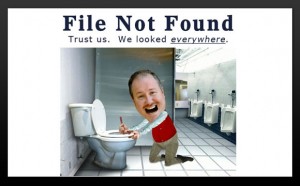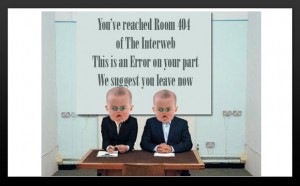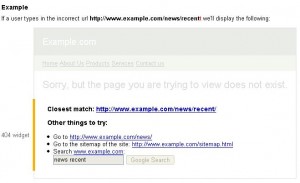ใครเปิดมาแล้วเป็นแบบนี้บ้างครับ (ขออ้างอิงข้อความของคุณ toto จากเว็บ twebmaster นะครับ)
เขียนเว็บด้วย DW8 มาได้ 2 อาทิตย์แล้วครับ แต่วันนี้(11 พ.ย.49)จู่ๆพอเปิด DW8 แล้วเกิดไคอนดังนี้ครับ (ลงรูปไมได้)
“The following JavaScript error(s) occured”
At line 56 of file “C:Program FilesMacroMediaDreamweaver 8ConfigurationSharedCommonScriptdwscriptsExtData.js”
ReferrenceError: dwscripts is not defined ฮืม
พอเปิดเว็บที่เขียนไว้แล้วก็ขึ้นอีกว่า
“The following translators were not loaded due to errors:
ASP.htm: has configuration information that is invalid.
ColdFusion.htm: has configuration information that is invalid.
XSLT.htm: has configuration information that is invalid.” อายจัง
หลังจากนั้นลองเอาเมาส์ไปพาดข้อความในหน้าที่กำลังทำงานเมื่อคลิกขวาเพื่อทำการก๊อปปี้จะมีไอคอนว่า
“While executing DWContext_Text_Cut command in minus.xml, the following Javascript error(s) occured:
TypeError: MM.event has no properties” ลังเล
ยังไม่หมดนะครับ เมื่อทำการปรับปรุงเว็บไปเรื่อยๆ แล้วกด save ก็จะเจออีก 1 ไอคอน คือ
“While executing onload in tempURL_afterSave.htm, a Javascript error occured.” โกรธ
มากมายขนาดนี้ลองลบใหม่แล้วลงใหม่และเปิดใหม่ก็ยังเป็นอยู่ดี วานผู้รู้ช่วยบอกวิธีแก้ไขด้วยครับ….!!! ร้องไห้
พอดีผมเคยโพสวิธีแก้ไปนานแล้วมากๆ ในเว็บนั้นละครับแต่ตอนนี้ Link มันเสียไปแล้ว เอาเป็นว่าผมขอ Copy ตัวเองมาไว้ใน Blog ของผมเองนะครับ
วิธีการแก้ไขคือ
1. update version ของ Dreamweaver ล่าสุดของมันคือ 8.0.2 นะคับ ได้ในนี้เลยคับ http://download.macromedia.com/pub/dreamweaver/updates/dw_8/8_0_2/win/dw8_802_update_en.exe
2. ทำการลบไฟล์ FileCache.dat ของ Dreamweaver ชื่อไฟล์คือ WinFileCache-7A9586CB.dat ตาม OS และเวอร์ชั่นที่ใช้เลยนะคับ
ต้องเปิดการซ่อนไฟล์ก่อนนะครับ
Dreamweaver CS3 on Windows Vista:
C:Users[username]AppDataRoamingAdobeDreamweaver 9Configuration
Dreamweaver CS3 on Windows XP:
C:Documents and Settings[username]Application DataAdobeDreamweaver 9Configuration
Dreamweaver 8 on Windows XP:
C:Documents and Settings[username]Application DataMacromediaDreamweaver 8Configuration
Dreamweaver 8 on Windows Vista:
C:Users[username]AppDataRoamingMacromediaDreamweaver 8Configuration
ลองแก้ตามนี้ดูละกันนะครับ